Quick Start
Introducing a very basic updatecli workflow.
Updatecli is a command-line tool to update your files. You specify in a manifest how you expect your files to be updated and then you run updatecli to apply the update.
This quickstart requires three components:
Updatecli binary installed.
The test data file to update is in this guide.
The updatecli manifest is also in this guide.
Installation
Updatecli is a standalone binary available on GitHub with packages for Windows, Linux, and OSX.
If you don’t have a local installation, please follow the installation guide at Installation →
Scenario
We will update a data file, if an update is needed according to our specified condition.
Data file
We need a sample data file that we want to update (if needed). We are using a YAML file defining the "latest" Jenkins Docker image tag running in our infrastructure.
# data.yaml
container:
image: jenkinsci/jenkins
tag: 2.275
Updatecli Pipeline
Updatecli needs at least one manifest to know what update pipeline to apply.
In this manifest, we introduce three important concepts of an updatecli manifest.
A Source definition describes where a piece of information is coming from. In the current example, we’re looking for the latest Jenkins weekly version.
A Target definition describes what we want to update based on a source output. In our example, we want to update the key "container.tag" in the file "data.yaml" to the version retrieved from the source, the latest Jenkins weekly version.
A Condition definition defined conditions required to update the target. In this example, we want to test that the docker image "jenkinsci/jenkins:<latest Jenkins weekly version>" exists on DockerHub.
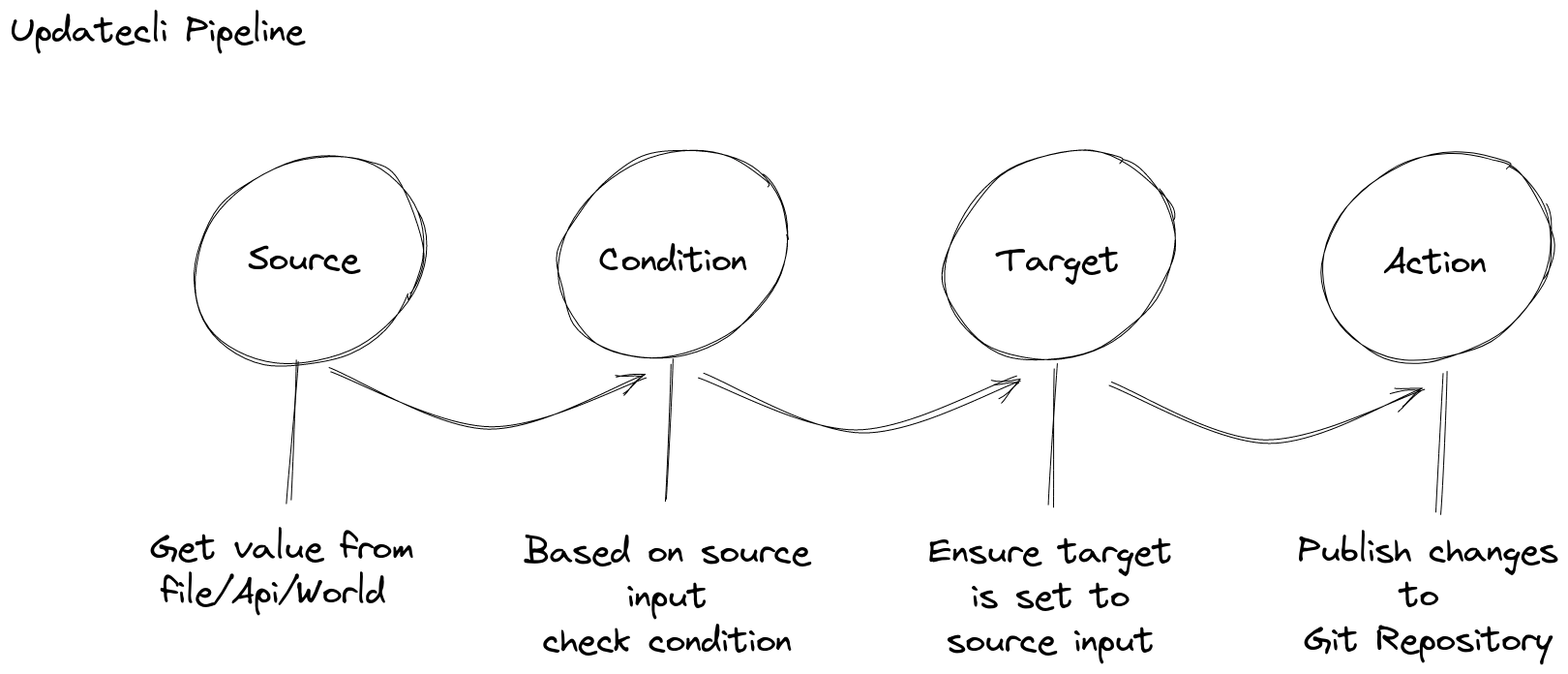
# manifest.yaml
name: QuickStart example
# Defines how to get "source" information such as Jenkins version
sources:
jenkinsVersion:
name: Get the latest Jenkins weekly version
kind: jenkins
spec:
release: weekly
# Defines "conditions" required to update targets
conditions:
dockerimage:
name: Is Jenkins weekly tag published on DockerHub
kind: dockerimage
spec:
image: jenkins/jenkins
# Defines "targets" which need to be updated if different than "source" information.
targets:
dataFile:
name: Bump Jenkins Docker Image Tag
kind: yaml
spec:
key: container.tag
file: data.yaml
Source, Condition, and Target behave differently based on the plugin used, which is defined by the key "kind".
Updatecli Execution
Now that we have a data file and an updatecli manifest, describing how to update our file, let’s see how to use updatecli.
So for doing so, please execute the following command:
To see what would change:
updatecli diff --config manifest.yamlTo apply the change:
updatecli apply --config manifest.yamlTo see that nothing needs to be changed anymore:
updatecli apply --config manifest.yaml
Video
INFO: You can improve this video by contributing to updatecli/demo-terminal
Conclusion
Using this example, we saw how updatecli works with a simple pipeline. There are many improvements possible for this pipeline, such as automatically publishing updated files to a git repository, using the GitHub pull-request workflow, transforming the source value, not retrieving the latest version, and others.
The real power of updatecli is to combine different plugins to easily implement a customized update pipeline.
Go Further
Contributing
Find out how to contribute to Updatecli. Contributing →
Help
Get some help. Help →